Hello friend I am Shyam and we will discuss here all in one migrate plugin.
This plugin is freely available on the WordPress plugin dashboard.
You can simply install and activate this plugin. This plugin is providing you take a backup of your website. And this plugin is a very useful feature for import and export websites.
With this feature, you can move your website from one host to another host without any losing data.
So friends we are discussing all steps of moving a website from a host like Godaddy to site ground.
But here we will see all steps of import and export sites from another host to other any hosting provider.
Use Of Export
Step 1 -
First of all, you need to install All in one wp migrate plugin .
don't download from outsource please go to your plugin section then click on add new plugin and in each bar search all in one WP Migrate plugin.
Step 2 -
After installation, you need to activate your plugin. When you activate this plugin then you can see option WP all migrate in your dashboard left sidebar menu.
Step 3-
Here when you how are click on WP migrate then you will see three options import and export and backup.
Step 4: here we will talk first export option. When you click on the export button then you will see something like this.
Step 5 - Here you need to click on export to then click on the file.
When you click on a file then you can see something like this after some time processing you will see a download button and when you click on download then your WordPress export file will be downloaded in your local machine.
Use of Import
now you have to need import your website on another hosting or restore your website on same most if you take a backup using export function are backup function so follow my steps.
Step 1 : if you want to import your file on another device ID a fresh wordpress installation on your hosting and All-in-One WP migration plugin is installed and activated.
Step 2 - Now you have to need click on all in one WP migration plugin and here you need to select import option and click on import after you can see something like this display.
Step 3: Now you have to need select your exported file. Please notice your file in extension name is .wpress
Step 4 : find your file with dot w p r e s s then upload your file.
Here you can see processing bar after sometime we have to see a button finish then click on finish.
Now your website is imported successfully now you can see your website you have to see your website is successfully imported.
But here some problem you can import only 40 MB of free version and greater than 40 you have to need by a WP migrate pro version plugin.
Note:- If like this post than please comment a nice line.❤️
If you want know how to move website without any plugin custom than please comment below, i will create a video for custom wp migrate in Hindi.




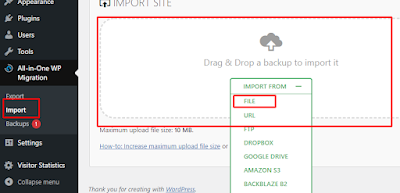



0 Comments